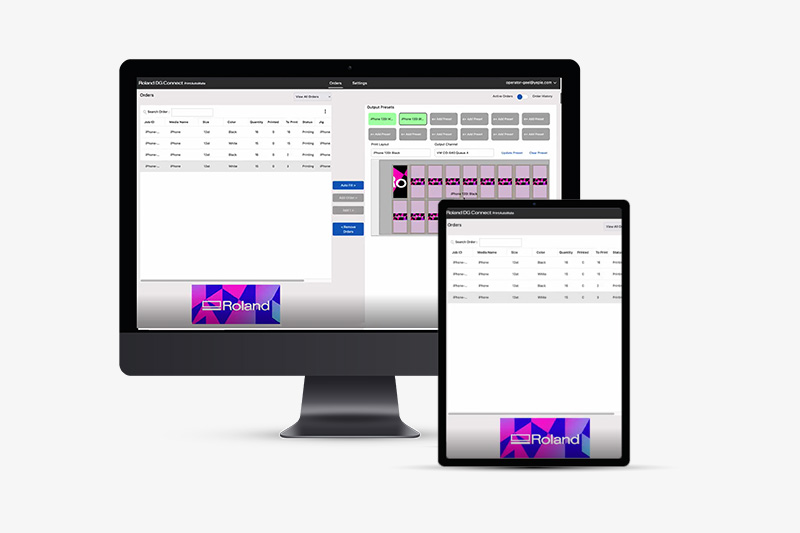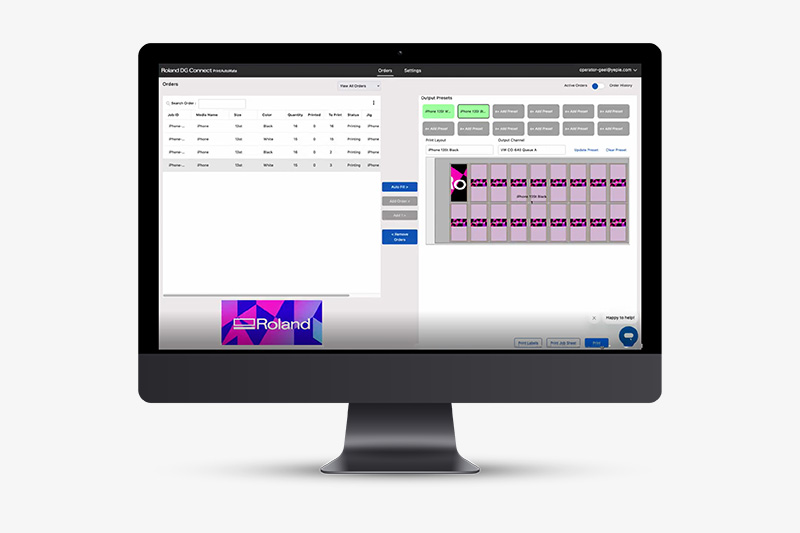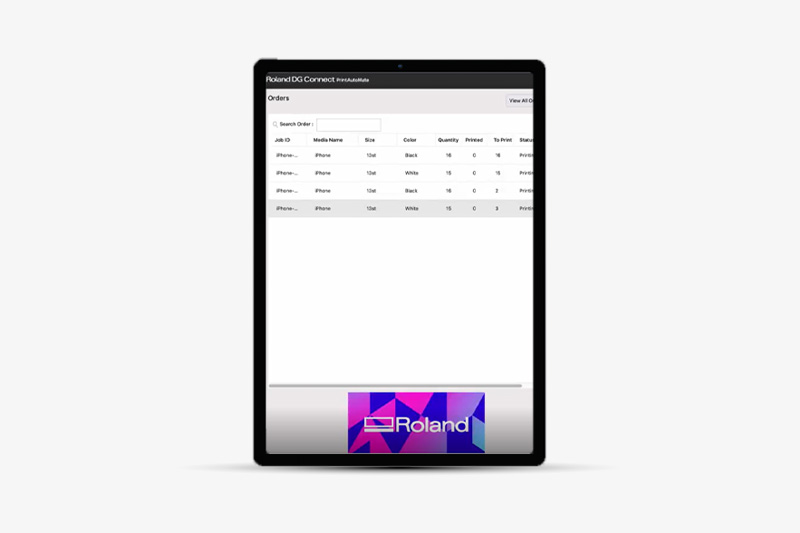Order Intake
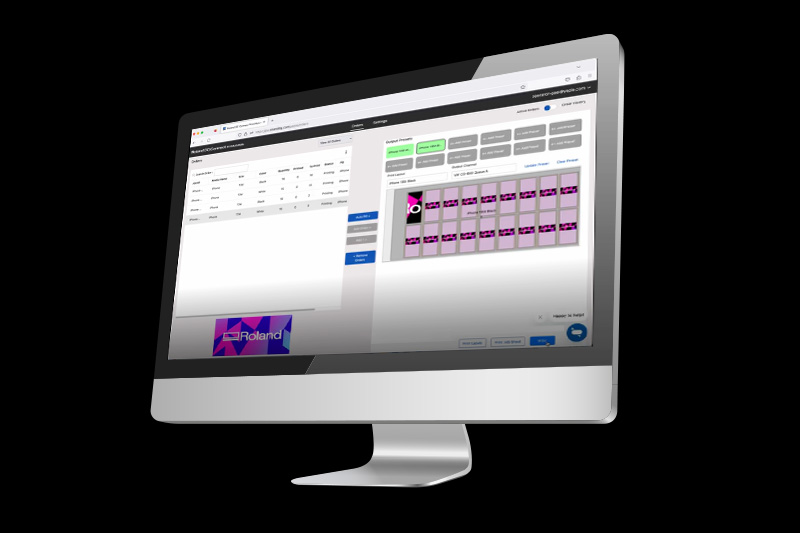

PrintAutoMate
Printing Made Easier
PrintAutoMate With Roland DG Connect
PrintAutoMate is a cloud-based workflow service that takes the complexity out of printing with jigs. The platform helps streamline your print workflow, giving you more time to grow your business. With PrintAutoMate you can:
- Automate the mapping of incoming print jobs to jigs and devices.
- Reduce manual steps in your print process, lowering error rates and costs.
- Track your orders from start to finish to ensure a smooth production process.
Included with your Premium subscription to Roland DG Connect.
Register with Roland DG Connect and Download the App Here
Register your details and download the Roland DG Connect app today to benefit from fantastic features that help you keep your business running efficiently, including PrintAutoMate.
With PrintAutoMate
Without PrintAutoMate
Using PrintAutoMate drastically streamlines the workflow thanks to reducing the need for as much human interaction, therefore cutting down on errors and labour costs. Fewer steps also lead to a more manageable learning curve.
Manage the File using PrintAutoMate
Prepare the Jig and the Device
Print using PrintAutoMate
Receive Orders
Save Files to Print
Manually Manage Print Settings
Manually Assign Orders
Manage File in VersaWorks
Assign Print Settings
Position Design Files
Prepare the Correct Jigs
Rip and Print Files
Order Intake
Manage the File Using PrintAutoMate
Prepare the Jig and the Device
Print Using PrintAutoMate
Receive Orders
Save Files to Print
Manually Manage Print Settings
Manually Assign Orders
Manage File in VersaWorks
Assign Print Settings
Position Design Files
Prepare the Correct Jigs
Rip and Print Files
Auto-allocation, Intuitive Operation
Get PrintAutoMate Today
Become a Premium subscriber to Roland DG Connect today to get all the benefits of PrintAutoMate and much more. When you sign up for Roland DG Connect, you are getting a platform that is:

Always Connected
Roland DG Connect ensures your machine is always ready by providing 24/7 monitoring, push notifications, status and software updates.

Always Productive
Stay productive with machine health monitoring to ensure optimal performance and access help when you need it through chatbots.

Always Insightful
With easy-to-use business and device dashboards, you can gain insights into your job profitability and costs over time.