As you get back to business, there are a few things you need to do to keep your printer cutter in optimal working condition. Take a look at this step-by-step maintenance walkthrough we performed on our TrueVIS VG2 Series printer cutter and other large format inkjet devices.
IMPORTANT NOTE ON NON-ACTIVE MACHINES
Why MANUAL cleaning is so essential for non-active machines PRIOR to any regular cleaning or operation.Failure to manually clean your device if it has been idle for a while, can cause accumulated ink to “gum up” on the print heads, wiper, cap tops and other parts. This naturally occurs, even during the automated sleep mode cleanings, and cannot be corrected without MANUALLY cleaning these deposits off the parts by hand. If you skip this important manual cleaning step prior to resuming normal printing operation, it’s possible for dried ink to get pushed onto the print heads causing potential damage and part failure.
TrueVIS VG2 Printer Cutter Cleaning Maintenance
This VG2 had been left powered on so that it could perform its automated periodic cleaning cycles. These are the maintenance procedures we performed to ensure the device was ready to resume production.

1. Check the level of the waste tank on the lower right of the VG2. In periods of non-use, the waste ink will continue to drain during the automated cleaning cycles. Empty the waste tank before starting to print, and before you plan to leave the VG2 unattended for any length of time.
2. Start manual cleaning by navigating to the VG2 menu system and activating the manual cleaning command.

Upon activation, the cleaning process will automatically display instructions on its front panel screen for the following cleaning process steps:
a. When prompted, open the left service door by pulling downward.

b. Remove the metal flange in the service bay by taking out the single thumb screw at the far-left top edge, pulling the flange towards the front of the VG2.


c. Gently pull the printer head from the right side of the bay into the service area by dragging it to the left until the lower LED lights are shining up at all the print heads.

d. With a foam-tipped cleaning swab, dip it into the VG2 cleaning solution that came with the VG2.
e. Slowly and very gently wipe the swab around each of the print heads until you see all deposits of ink and debris disappear leaving a shiny metal surface (notice in this photo the substantial dried ink that had collected around each of the print heads. This ink will prevent proper capping of the print heads).

f. If any other dust or contaminants are visible on any part of the print head, gently wipe these away with a clean dry foam-tipped swab.
3. Gently push the print head back out of the service bay to the right, then replace the metal flange by aligning all three metal tabs into their respective slots, followed by a gentle push to the right-hand side of the VG2. Once the flange settles into its proper position, the thumb screw will align, and you can replace the screw. Then simply push the left service door upward until the magnet holds it closed.
4. The automated cleaning routine will then display a message to open the right-side service door. Pull the door down to open and proceed with the following steps:

a. Dip another foam tipped swab in the VG2 cleaning solution and very gently wipe each of the black rubber O-rings that cap each print head.

b. Check the wiper for any residue and gently wipe it with the foam tipped swab.

c. Inspect the service bay and remove any other debris with a clean cloth or a fresh foam-tipped swab.
d. Close the right-side service door by pulling upward until it reaches its magnetic closure.
5. The regular cleaning cycle will automatically start, at which point you can load media for a cleaning test print. Should the cleaning test show any missing or deflecting nozzles, perform a normal cleaning* and print another test.
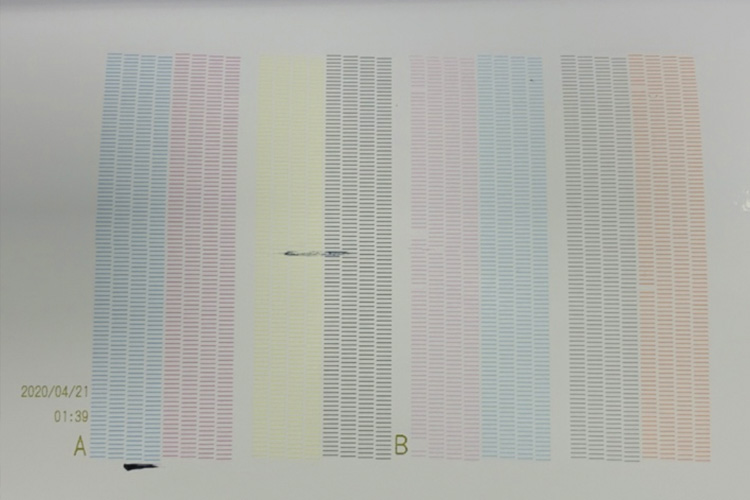
Notice in this photo there is a black streak indicating there is dust somewhere on the bottom of the print head that needs to be carefully removed with a foam tipped swab. Also, there is a missing orange nozzle so another normal clean would be suggested.
IMPORTANT NOTE
Occasionally, if the VG2 has been sitting idle for a longer period, you may need to perform the medium or powerful clean to get all nozzles firing correctly.
*If you are unsure of what a “normal cleaning” is, please see your Roland DG manual.
We hope these tips help. If you are experiencing difficulties with your machine, Roland DG Service and Support is available at this time to help Roland DG owners troubleshoot their machines. You can also get other important Roland DG support information by visiting our “We Are Here to Help” pages for support videos, tips and tricks, and company updates.
